When any software tries to access Outlook Address Book programmatically by using Outlook libraries, the system shows the security warning message –
A program is trying to access e-mail addresses you have stored in Outlook. Do you want to allow this?
If this is unexpected, it may be virus and you should choose “No”. 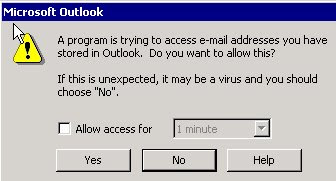
According to KB329765 – “This behavior occurs because there is no running session of Outlook to determine the correct security profile to load. Therefore, the default security profile is used, causing the security prompt. When you programmatically access an item in the Address Book, a session must be running to determine the correct security profile to load. When Microsoft Outlook is not running, the security dialog prompts the user because the default security profile is used.”
Although offered as a security feature, this prompt can be very annoying if the application frequently needs to access the address book or to send mails.
The workaround is to disable this security prompt by setting/creating a REG_DWORD registry entry CheckAdminSettings = 1 located at HKEY_CURRENT_USER\Software\Policies\Microsoft\Security
Windows Registry Editor Version 5.00
[HKEY_CURRENT_USER\Software\Policies\Microsoft\Security] “CheckAdminSettings”=dword:00000001
The table below shows other applicable values for CheckAdminSettings.
| Value | What Oulook Does |
| Key not present | Uses its default settings |
| 0 | Uses its default settings |
| 1 | Looks for settings in the Outlook Security Settings folder, applying them according to the defaults and specific users you’ve specified. |
| 2 | For Outlook 2002 and Outlook 2003 only: Looks for settings in the Oulook 10 Security Settings folder, ignoring any settings in the Outlook Security Settings folder. Use this value when you want Outlook 2002/2003 to use different settings |
| Anything else | Uses its default settings |
This setting applies in current user hive only. Therefore, to apply it by default to all users, make the same entry in Default User hive (HKEY_USERS\.DEFAULT). This NTUSER.DAT file can then be copied to other systems as well where the Outlook security warning needs to be disabled. Of course, it goes without saying that this setting can also be exploited by viruses. Also note that CheckAdminSettings registry change works only with Exchange Server.
